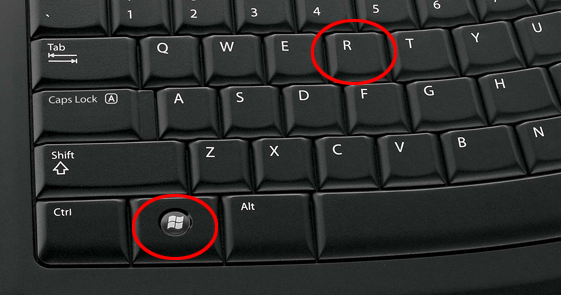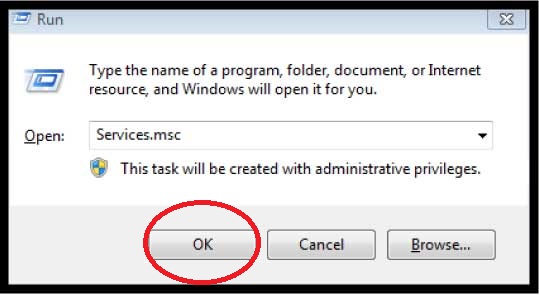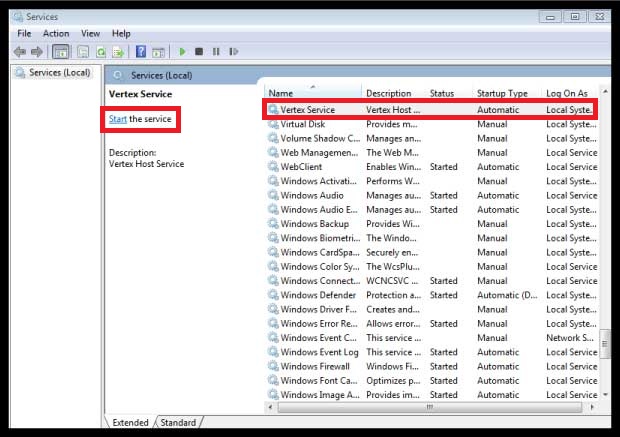How to recover a master database fail?
Step 1
Verify Vertex Service and Vertex SQL is stopped.
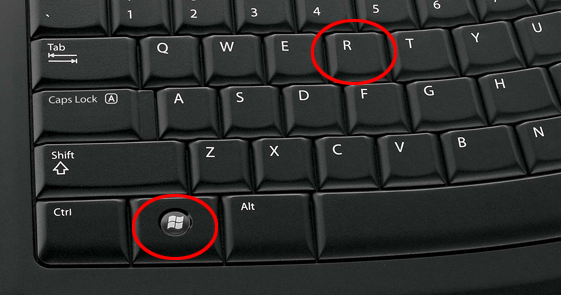
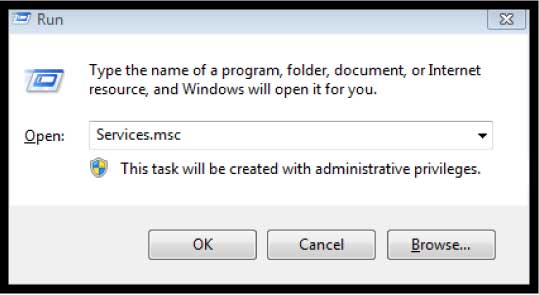
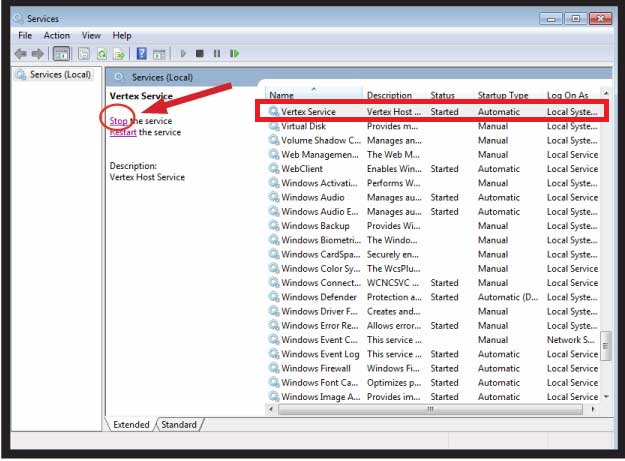
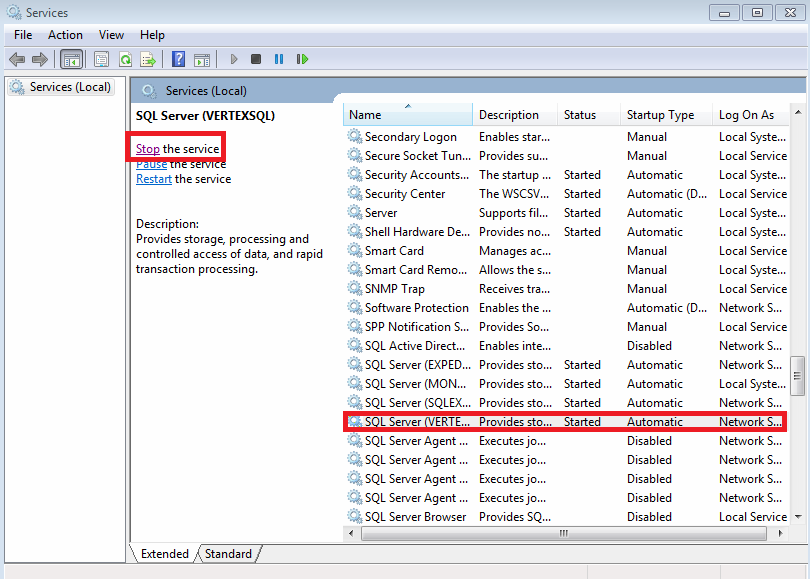
Step 2
On your desktop, right click your mouse on the background and select New Folder. Label the folder Backup.
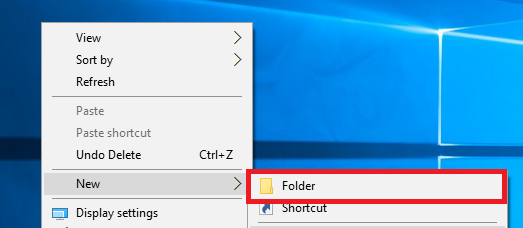
Step 3
Navigate to:
C:\Program Files\Microsoft SQL Server\MSSQL11.VERTEXSQL\MSSQL\DATA
Copy the master.mdf and mastlog.ldf to Backup folder.
Delete master.mdf and mastlog.ldf from C:\Program Files\Microsoft SQL Server\MSSQL11.VERTEXSQL\MSSQL\DATA
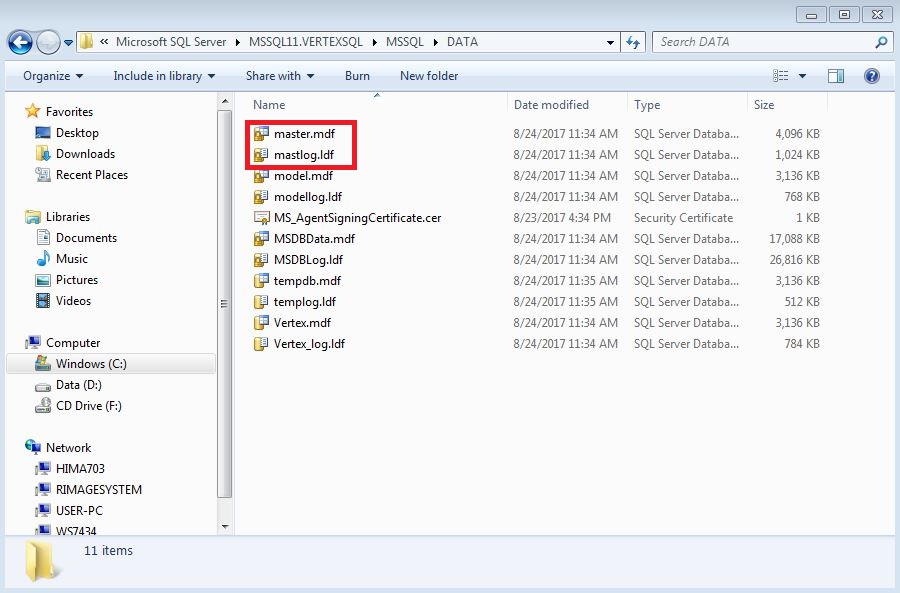
Step 4
Navigate to:
C:\Program Files\Microsoft SQL Server\MSSQL11.VERTEXSQL\MSSQL\Template Data
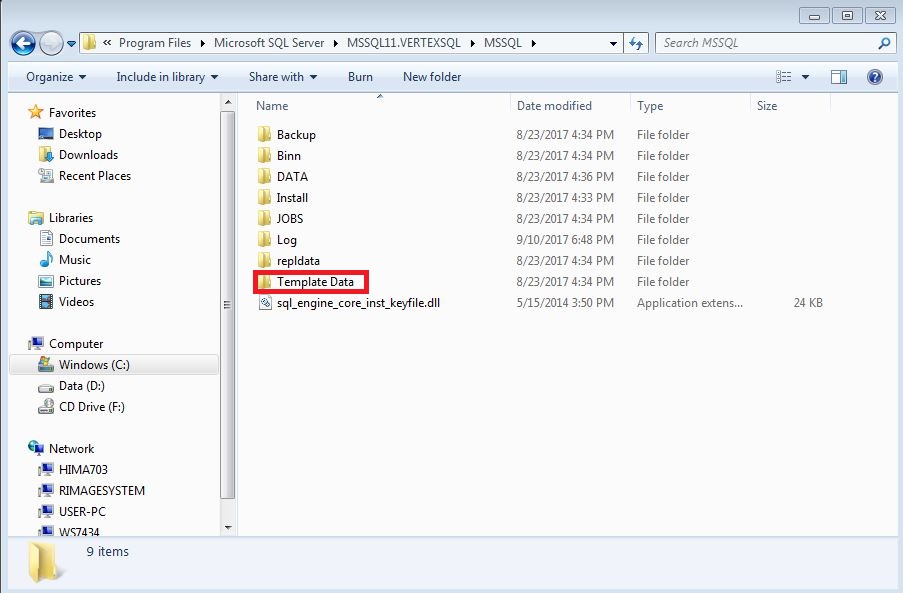
Copy the master.mdf and mastlog.ldf
Paste files into:
C:\Program Files\Microsoft SQL Server\MSSQL11.VERTEXSQL\MSSQL\DATA
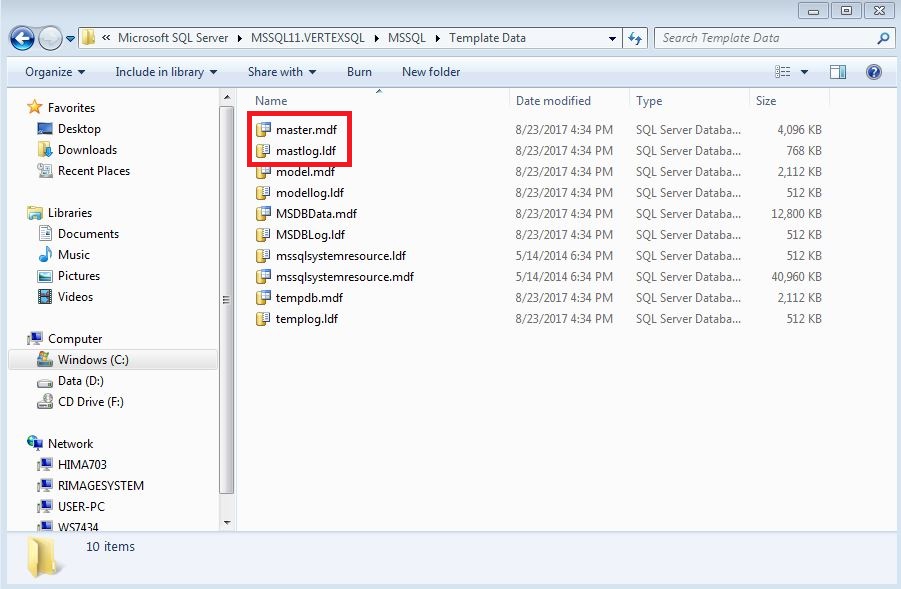
Step 5
Start Vertex SQL Service.
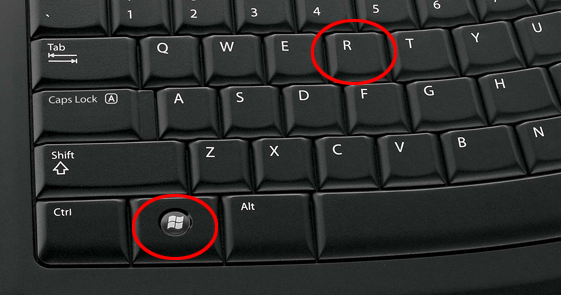
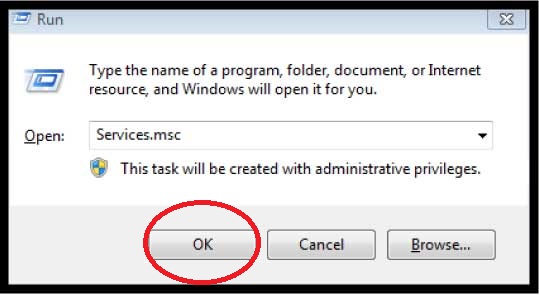
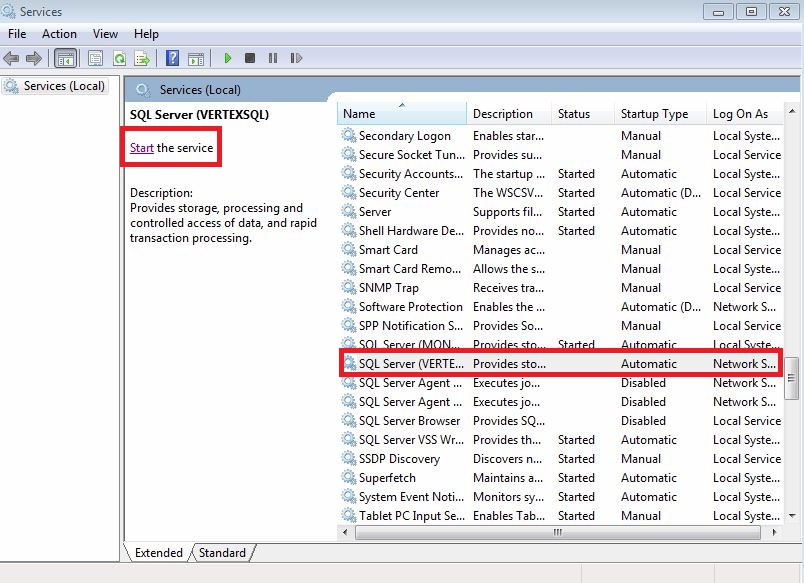
Step 6
Open the Command Prompt. Copy the command below and paste it into the Command Prompt. Press enter.
sqlcmd.exe -S .\VERTEXSQL -U sa -P SornaCorp1! -Q “ALTER DATABASE MODEL SET READ_WRITE”
Copy the command below and paste it into the Command Prompt. Press enter.
sqlcmd.exe -S .\VERTEXSQL -U sa -P SornaCorp1! -Q “CREATE DATABASE Vertex ON (FILENAME = N’C:\Program Files\Microsoft SQL Server\MSSQL11.VERTEXSQL\MSSQL\DATA\Vertex.mdf’), (FILENAME = N’C:\Program Files\Microsoft SQL Server\MSSQL11.VERTEXSQL\MSSQL\DATA\Vertex_log.ldf’) FOR ATTACH”
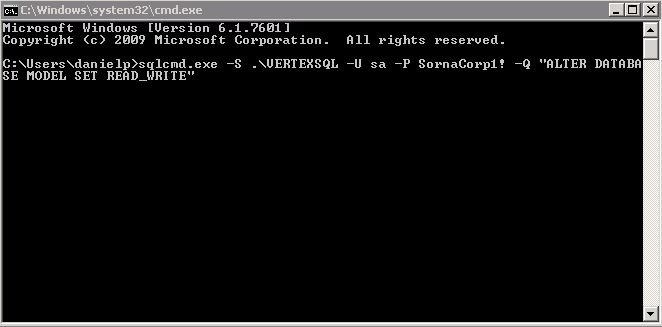
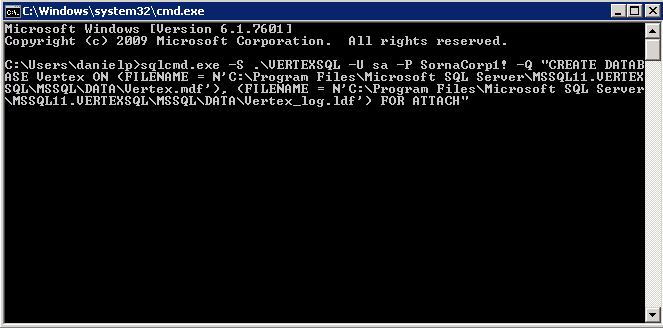
Step 7
Delete the Backup folder on your desktop.
Step 8
Start Vertex Service.