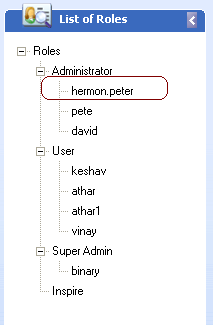How do I add active directory users?
Step 1: Launch the DISCO Server application with the Super admin credentials.
Step 2: Click on the User and Role Management from the left menu.
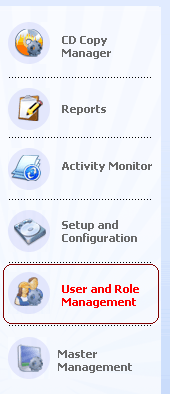
Step 3: Select a role type form the Roles List under which you want to create a new user.
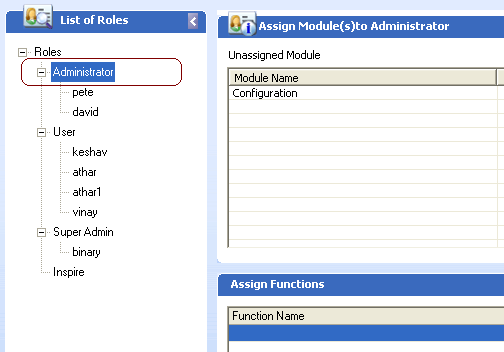
Step 4: Click on Create User button from the list of buttons displayed in the bottom of the screen.

Step 5: Select the Active Directory Radio Button in the Authentication Type list.
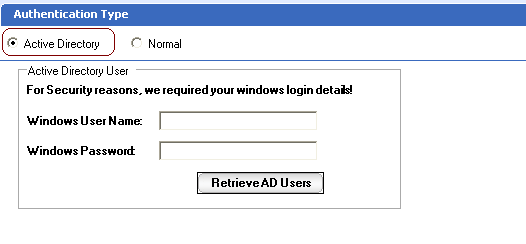
Step 6: Enter any domain users credentials and click on the Retrieve AD Users button,
it will list all the Users in that domain.
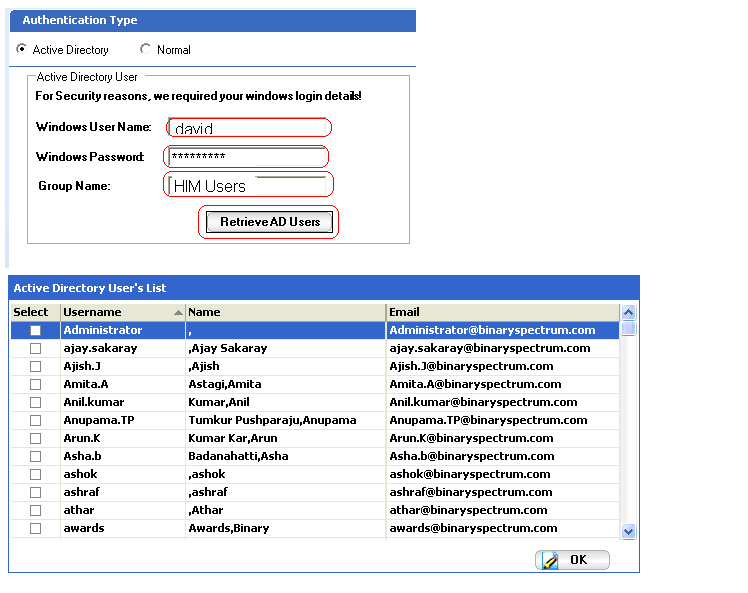
Step 7: Select a particular User from the Active Directory User’s List and click in OK button to whom you want to add in the DISCO application.
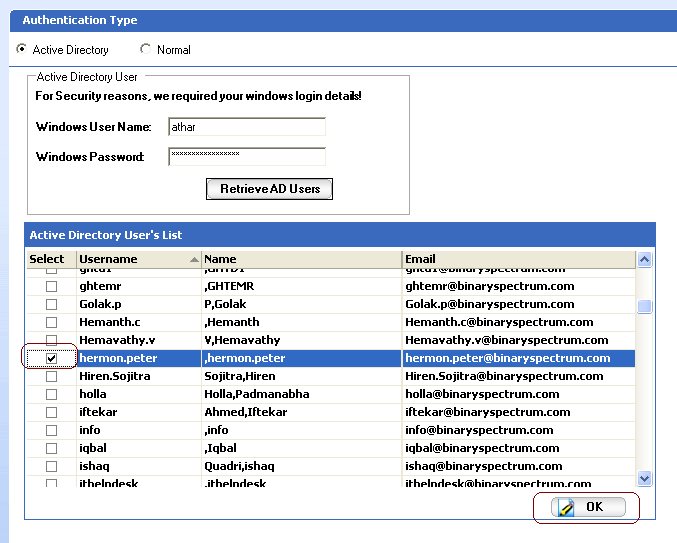
Step 8: Once you click on the OK button, a new User Details grid will be displayed in that select the User Type and Assign Role from the drop down and Click on the Save button.
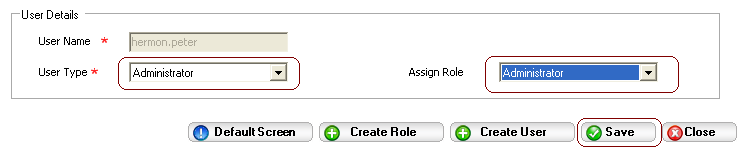
Step 9: Anew User gets created under the Administrator. Now you can login into the application using the newly created user by entering the Windows login credentials of this particular user.